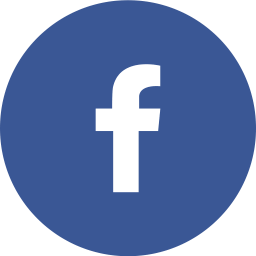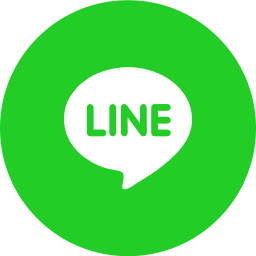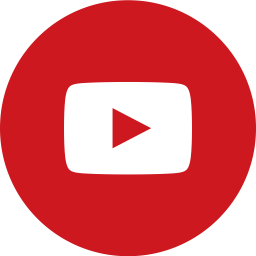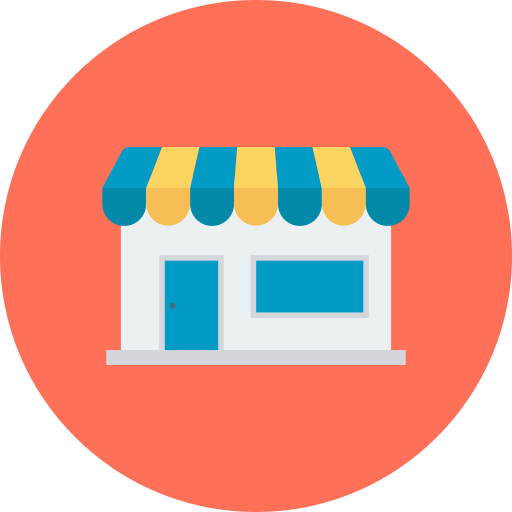सामान्य प्रश्न
1. i-Ctrl first time setup questions
A:Please take a look at the blue LED light inside i-Ctrl and check its status whether it is flashing or not and refer to the list of “i-Ctrl lights problems” for more information.
A:Please refer to the setting procedure in the manual. Please note that first time setup requires you to connect your smart phone to your WiFi environment.
Choose first time setup in the APP and enter Wi-Fi password. After entering the Wi-Fi password, use the paper clip in the package to touch the setting button under i-Ctrl, and then press the connection. At this time, the blue light is off. If the pairing is successful then the blue light will light up again and stay on (if the blue light is not lit after the pairing is successful, please re-plug the power). Finally, click “Connect” to enter the devices control interface.
A:Please note i-Ctrl can not support 5G router for the first time setup, you must turn the 5G off first in order to set up i-Ctrl.
In addition, if the Router sets hidden SSID, i-Ctrl also can not be setup sucessfully, please unhide the Router SSID first and try the setup procedure again.
After the first setting is completed, you can connect to i-Ctrl even if you hide the Router SSID.(You can ask customer service of your Router supplier for more detailed information and set up manuel, ex. how to unhide and hide the SSID, how to turn off the 5G function and use 2.4G only.)
2. i-Ctrl connecting questions
A:Yes, i-Ctrl will automatically reconnect.
A:When pairing is completed, APP will shows that pairing successful and the blue light will be on again and stay on.
If the blue light does not stay on after successful pairing, please replug the power supply and click “Connect” to enter the control interface of each appliance.
A:Force turn on means switch to mobile network to control, ex. 3G, 4G, force turn off means try to control via local network first.
A :Please make sure your smart phone has more than 30% power supply and make sure your smart phone is connect to either WiFi or 3G/4G with internet connection.
3. i-Ctrl code setting questions
A:Please swipe to the air conditioner user interface, click the gear button ![]() in the APP to enter the code list, choose your brand from the brand list. Make sure the air conditioner is off, and then click the codes successively until air conditioner turns on.
in the APP to enter the code list, choose your brand from the brand list. Make sure the air conditioner is off, and then click the codes successively until air conditioner turns on.
If there is no response after the code is sent, please try the next code again. When you can turn on your air-conditioner, you can press “Finish” to complete the setting and start to control your air conditioner.
A:Please select the gear button in the APP ![]() (TV, set-top box, DVD, AUX user interface) to enter the brand lists, choose the brand you have in the brand lists. Please turn on your home appliances first, and then click the codes in the code list successively until your home appliances turns off and then press confirm. Now you can start to control your home appliances. (*When you are trying each codes, the appliance might requires some response time, please wait for one or two seconds after pressing each code.)
(TV, set-top box, DVD, AUX user interface) to enter the brand lists, choose the brand you have in the brand lists. Please turn on your home appliances first, and then click the codes in the code list successively until your home appliances turns off and then press confirm. Now you can start to control your home appliances. (*When you are trying each codes, the appliance might requires some response time, please wait for one or two seconds after pressing each code.)
A:There are two types of search functions: brand search and search all.
If you know the devices’ maker, it is recommended that you use the brand search to be more accurate; if you can’t find the applicable code, please use the search all. (Because each device has different reaction time, it may search for the setting code successfully, but because the TV has not been turned on, the next code has been selected, causing the user to think that it cannot be set).
A:If you follow the instruction and executed correctly but still can not control home appliances, maybe is the problem of placement. Please refer to the “Space and placing problem” instructions.
4. i-Ctrl schedule setting questions
A:i-Ctrl has a built-in comprehensive database for many brands, these codes have been accumulated over 25 years. Therefore, any brand name home appliance (TV, set-top box, DVD, AUX, cool air) that is in i-Ctrl’s database can be used for scheduling function. An easy way to upgrade your home appliances.
A:After setting the schedule, i-Ctrl will automatically send the code. During this period, please avoid using the remote control, or the APP to control the home appliance you’ve set a schedule; because when you set the schedule and then immediately control it, the status of the schedule may be wrong. In addition, when you set the i-Ctrl’s schedule and the air-conditioner’s timer at same time, the schedule function must be different from the state you expected, because the current air-conditioner itself does not have a feedback mechanism, so the schedule will be affected. Therefore, to have better experience, please avoid using the original remote control or the APP to control, and also avoid the devices’timer function when i-Ctrl is scheuled.
A:No, after setting the schedule successfully, even if the mobile phone is not connected to the network or keep the APP on, the i-Ctrl can still be used.
5. Learning function questions
A:In addition to this learning function, an advanced version of the learning method, called the matching function, is added. This function has been awarded the invention patent of the Republic of China. It can easily match all the signals of the air-conditioner’s remote control in your home and able to send multiple signals such as temperatures setting and fan speed after learning, you can use complete function just like your original remote.
A:The learning function of i-Ctrl support to the home appliances which has an infrared control receiver, (such as dehumidifiers, air purifiers, etc.). For these devices, there are no restrictions on the use of the learning mode. Please check the manual for more detail about this.
A :There might be some possibilities:1. The remote control is too old to be copied signal completely 2. a remote control button is broken, the signal can not be copied. Please refer to the user manual for detailed instructions and steps, or contact us.
6. i-Ctrl space and placing problem
A:i-Ctrl control home appliances via sending infrared signal, in order to have better signal transmission, i-Ctrl should be placed in a proper place that is visible for all the home appliances you would like to control in one room.
A:i-Ctrl controls home appliances via infrared signal, therefore it needs to be placed in a proper place that is visible to home appliances that you would like to control in order to have better signal transmission. i-Ctrl’s infrared signal transmission range is 10 to 15 meters.
A :i-Ctrl can be used as a remote control for multiple home appliances, as long as there is internet, users are able to control their multiple home appliances via the APP on their smart phone with complete function, no matter they are outside their home or in anywhere around the world.
A :i-Ctrl is designed to connect your smart phone to i-Ctrl through the internet, and then use the i-Ctrl to send infrared signal to control home appliances. Since infrared signal can only operate in the same room, range 10 to 15 meters, so it depends on the number of rooms or demand of customers that how many devices in diferent rooms that thaey would like to control. As long as your home appliances is controlled by infrared remote control, you can control them with i-Ctrl.
7. The problems about controlling remotely
8. i-Ctrl other questions
A:i-Ctrl can enable users to control home appliances not only at home but, as long as you have internet, ouside your home and from any where around the world. Even when you are traveling to America or Europe, it can helps you to control your home appliances with complete funtion.
A: i-Ctrl shares the similar concept as universal remote control. Although we have comprehensive database that can apply to 95% of the home appliances’ remote control, however, it is still not 100% of the remote control codes can be found. To resolve this problem we also provide you the learning function, therfore you are able to learn the function you would like to use to control. Please refer to the user manual for more detailed learning instructions.
A :At present, the mobile APP includes five home appliances interfaces with TV, air-conditioner, set-top box, DVD player and AUX, and also has the sixth interface for learning function. For now the APP can not increase or decrease the page as user requested. The scheduling function supports all five home appliances user interfaces but learning function interface.
9. i-Ctrl lights problems
A:Maybe the USB cable or transformer is broken. Please check USB cable and transformer then try again.